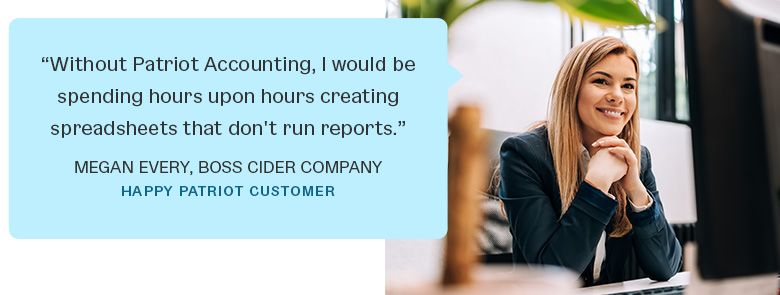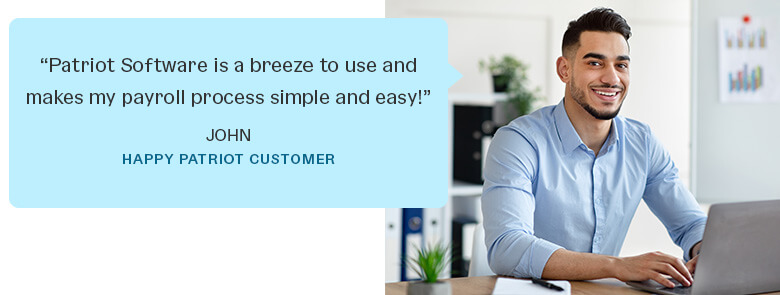Getting Started with the My Patriot Mobile App
Using the employee mobile app is an easy and convenient way to seamlessly track work and time off hours, and submit timecards for payroll and viewing pay information
Features:
- Salary or hourly employee timecards
- Record worked hours for multiple job roles with different pay rates (hourly only)
- Time punch or manual entry
- View open and approved timecards
- View time-off balances
- Record worked and non-worked hours
- Clone hours to future timecards (salary only)
- Daily, weekly, or pay period overview
- Leave comments
- Automatic sync between devices
- View pay information
- Push notifications for time card approvals, manager comments, and nudges
Criteria for using the My Patriot mobile app
- Your employer must have Patriot’s Time and Attendance Software.
- Employees must have accepted their employee portal invite and set up login credentials (username and password) to activate their portal.
Downloading the Mobile Time and Attendance App
Employees can download the Patriot’s mobile time and attendance app from the Apple App Store for iPhones or Google Play Store for Android phones.
Please make note of the version of your phone’s software version. You may need to update your phone before you can download the time and attendance app.
Logging in to the Mobile Time and Attendance App
Employees will use the same credentials to log into their mobile app as they use for their employee portal. Payroll admins will send employees invites to the portal.
Employees can learn more information on creating a username and password for the employee portal on our help article, “Employee Portal Login FAQs.”
Employers, please read, “Employee Portal Registration Access” on how to invite employees to the employee portal.
Navigating the Mobile App
Today
When you first log in to the time and attendance mobile app, you will be on the “Today” screen. The “Today” screen also has an overview of the current time card and submission status. The “Today” screen can be accessed by clicking the clock ![]() icon at the bottom of the page.
icon at the bottom of the page.
To see the details of hours entered for the current card, click the “Details” link on the Today screen.
If your employer has set up time off hours, and you have used any during the current time card, you will also see the Available Time Off Balance.
Time Cards
To view the current or past time cards click the “Time Cards” calendar ![]() icon at the bottom of the screen.
icon at the bottom of the screen.
You can scroll horizontally or through past time cards, or click the calendar icon at the top right of the screen to choose a specific date.
Profile & Settings
Clicking on the Profile Person ![]() icon will give you access to the following links to view or make changes:
icon will give you access to the following links to view or make changes:
App Settings
- Security
- Manage Login Info – Update username and password by logging in to the employee portal and updating it there. Remember the time mobile app will use your current username and password for your employee portal.
- Face ID Authentication – Authentication Settings – Toggle to allow biometric sign-in. If this is toggled to “on,” your biometric data is verified before the application opens. Patriot does not store biometric information.
- Enable PIN – If enabled, you will enter your PIN to access the mobile app. If you have Face ID Authentication your PIN can be used as a backup method.
- Notifications
- Push Notification Preferences – Select the events that you want to receive push notifications. Read more about push notification settings.
Help
- Give Feedback/ Report a Bug – Let us know if love the app or are experiencing technical difficulties. Be sure to mention the version number listed at the bottom of the page below if you have issues. You can also request new features in the “Request Feature” section.
- Privacy Policy – Tells how your data is used and managed.
- Help Articles – (You’re here now!)
*For questions about your pay or your timecard, please contact your employer!
Work Time Zone – (only displayed for manual and time puch employees. This is set in your employee portal (desktop version) and can be changed under settings.
The version number of the app – This is important when communicating with us.
Your feedback will not receive a reply. If you have a specific issue, please reach out to our support team here.